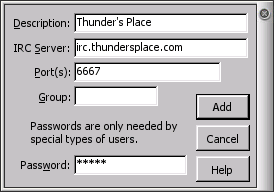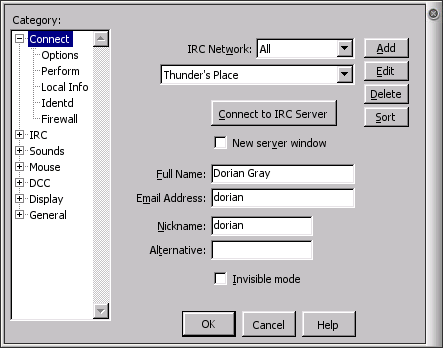mIRC should open the configuration window after you close the registration info window when you first start it. If it does not select options from the File menu, or press ALT+O.
![Options Window [Click to enlarge]](/images/chat/mirc/xvpics/mirc1.png) In the options window click on the Add button. This will pop up a new windows for the network options. In the Description field put Thunder's Place. The IRC Server should be set to irc.thundersplace.com. The Port(s) field should be set to 6667, or if behind a firewall that blocks IRC, 4667. The Group filed may be left blank. The Password field should be set to the normal forum password. In the options window click on the Add button. This will pop up a new windows for the network options. In the Description field put Thunder's Place. The IRC Server should be set to irc.thundersplace.com. The Port(s) field should be set to 6667, or if behind a firewall that blocks IRC, 4667. The Group filed may be left blank. The Password field should be set to the normal forum password.
Once complete the window should look as below.
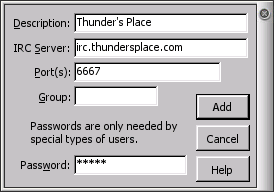
When completed click the OK button.
The initial options window should now contain Thunder's Place in the second drop down list, under IRC Network. In the Full Name field anything may be added but it will be visible to other users. In the Email Address field put the normal forum username, place this in the Nickname field as well. Optionally select Invisible Mode.
Below is how the settings should look after they are complete. In this example the user has the username dorian, the password was input in the previous window.
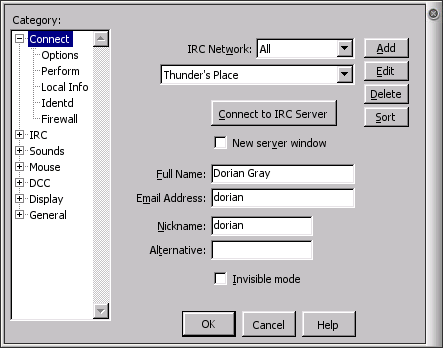
Once complete click the OK button.
To connect to the server simply click the connect icon at the top left under the file menu of the main mirc window or select Connect from the File menu. Once connected type /join #main or /join #newbie to connect to a channel. | ![Options Window [Click to enlarge]](/images/chat/mirc/xvpics/mirc1.png)