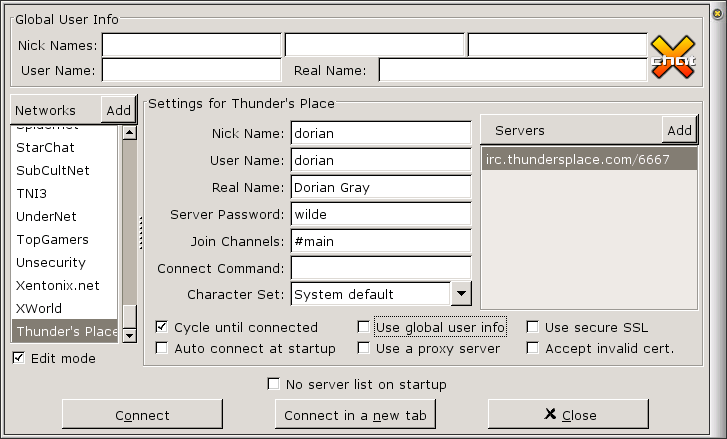X-Chat
| Introduction |
X-Chat is quite techie in nature. There are no graphical smilies and the interface is is plain and filled with functionality. Its great if you know what you are doing and simply want a convenient way to do it quickly. Its not so good if you want buttons for everything unless you want to configure it to have buttons for everything. Its extensible and expandable and you can even write you own plugins in Perl,TCL or Python. X-Chat started life in the X-windows system so it tends to be used on unices. It is available for RedHat GNU/Linux and Windows (experimental version) on the X-Chat site and packaged with many linux distros. OSX/Darwin packages are available from OpenDarwin. The source is also available to compile on other unices. |
| Using X-Chat |
This is not the place for a detailed exploration of the features of X-Chat, simply a few pointers. Window->Channel List will pop up a list of channels allowing you to click to join. Window->Notify List allows you to add the nicknames of people you want to be notified of when they enter the server If you are unused to commands and sometimes miss out the initial slash. Switch to the main connection window and then type the command, errors won't show in any of the channels. |
| X-Chat links |
|
To extend X-Chat to control xmms or add various other bells and whistles the X-Chat site has a plugins page. |
![Edit mode off [Click to enlarge]](/images/chat/xchat/xvpics/xchat1.png)
![Adding A Network [Click to enlarge]](/images/chat/xchat/xvpics/xchat3.png)
![Configuring The Network [Click to enlarge]](/images/chat/xchat/xvpics/xchat5.png)